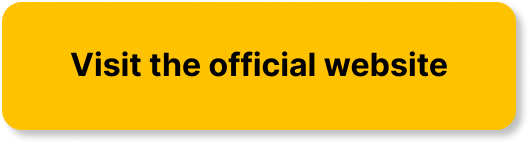Are you tired of spending endless hours searching for digital files and documents in the mess that is your computer? Look no further! In this article, we will guide you on how to efficiently organize your digital files and documents, saving you time and frustration. From creating a logical folder structure to implementing effective naming conventions, we’ve got you covered. Say goodbye to the chaos and hello to a well-organized digital world.

- Creating a Folder Structure
- Using File Naming Conventions
- Utilizing Metadata
- Implementing a File Organization System
- Backing Up and Archiving Files
- Maintaining a File Cleanup Routine
- Enhancing Search and Retrieval
- Collaborative File Sharing
- Streamlining Workflows and Automation
- Protecting Confidential Information
Creating a Folder Structure
When it comes to organizing your digital files and documents, having a well-planned folder structure is essential. By categorizing your files into different folders, you can easily locate and access them whenever needed.
Organize by Category
Start by identifying the different categories or topics that your files fall under. For example, you may have folders for work-related documents, personal files, photos, or financial records. Creating these main category folders will provide a high-level organization for your files.
Use Descriptive Names
Within each category folder, it is important to use descriptive names for the individual folders. This will make it easier to identify the contents of each folder at a glance. Instead of a generic name like “Documents,” opt for more specific names like “Work Projects” or “Travel Plans.”
Include Dates
To further enhance organization, consider including dates in the folder names. This is especially useful for files that are time-sensitive or need to be sorted chronologically. By including dates, such as “2021-01-31” or “Q2-2022,” you can quickly locate files based on when they were created or last modified.
Create Subfolders
Within each main category folder, create additional subfolders to further organize your files. For example, if you have a main folder for work-related documents, you can create subfolders for different clients or projects. This hierarchy allows for a more granular organization and easy navigation within your digital file system.
Using File Naming Conventions
Effective file naming conventions are essential for maximizing organization and clarity within your digital files and documents. By following a consistent format and including relevant information in the file names, you can easily identify and retrieve the files you need.
Choose a Standard Format
Decide on a standard format for your file names and stick to it throughout your file organization system. This can include elements such as the date, project name, client name, or document type. For example, a file naming convention for work-related documents could be “YYYYMMDD_ProjectName_ClientName.docx,” where YYYYMMDD represents the date.
Include Relevant Information
Make sure to include relevant information in your file names to provide context and make them easier to search for later on. Avoid generic names like “Untitled” or “Document1” and instead use descriptive keywords that indicate the content of the file. This could include details like the subject, version number, or author’s name.
Use Consistent Naming
Consistency is key when it comes to file naming. Ensure that everyone in your team or organization follows the same naming conventions to avoid confusion. By having a standardized approach to file names, you can quickly locate specific files, even if they were created by different individuals or teams.
Utilizing Metadata
Metadata is additional information about a file that can be used to enhance organization and searchability. By adding tags, keywords, and leveraging file attributes or document properties, you can easily classify and organize your digital files.
Add Tags and Keywords
Tags and keywords provide descriptive labels that help classify and categorize your files. By assigning relevant tags or keywords to your files, you can create virtual folders and group related files together across different categories. This allows for flexible organization and quick retrieval based on specific keywords or tags.
Use File Attributes
File attributes provide additional details about a file, such as the author, date created, or file size. These attributes can be viewed in the file properties or metadata section of the file. By utilizing these attributes, you can sort and filter your files based on different criteria, making it easier to locate specific files within your digital file system.
Leverage Document Properties
Document properties are specific to certain file types, such as Word documents or PDFs. These properties include information like the document title, author, subject, or keywords. By adding and updating these properties, you can not only enhance organization but also improve document management and discoverability.
Implementing a File Organization System
Choosing the right software and implementing a systematic approach to file organization can greatly streamline your workflow and improve overall efficiency.
Choose the Right Software
When it comes to managing your digital files and documents, choosing the right software is crucial. Look for options that offer robust file organization features, such as folder structures, file tagging, and advanced search capabilities. Popular software solutions include Microsoft OneDrive, Google Drive, Dropbox, and Evernote.
Consider Cloud Storage
Cloud storage is a secure and convenient option for storing and organizing your digital files. With cloud storage, you can access your files from anywhere with an internet connection and easily collaborate with others. Cloud platforms also often provide version control features, ensuring that you can retrieve previous versions of your files if needed.
Organize Email Attachments
Email attachments can quickly clutter your inbox and make it difficult to find important files when you need them. Consider setting up a separate folder for email attachments within your email client or using email add-ons that automatically save attachments to a designated folder. This will help keep your email inbox organized and ensure that important files are not lost in a sea of emails.
Use Version Control
Version control is especially important when working on collaborative projects or when frequent changes are made to files. By implementing version control, you can keep track of different iterations of a file and easily revert to a previous version if necessary. This can be achieved through software tools or utilizing features offered by cloud storage platforms.
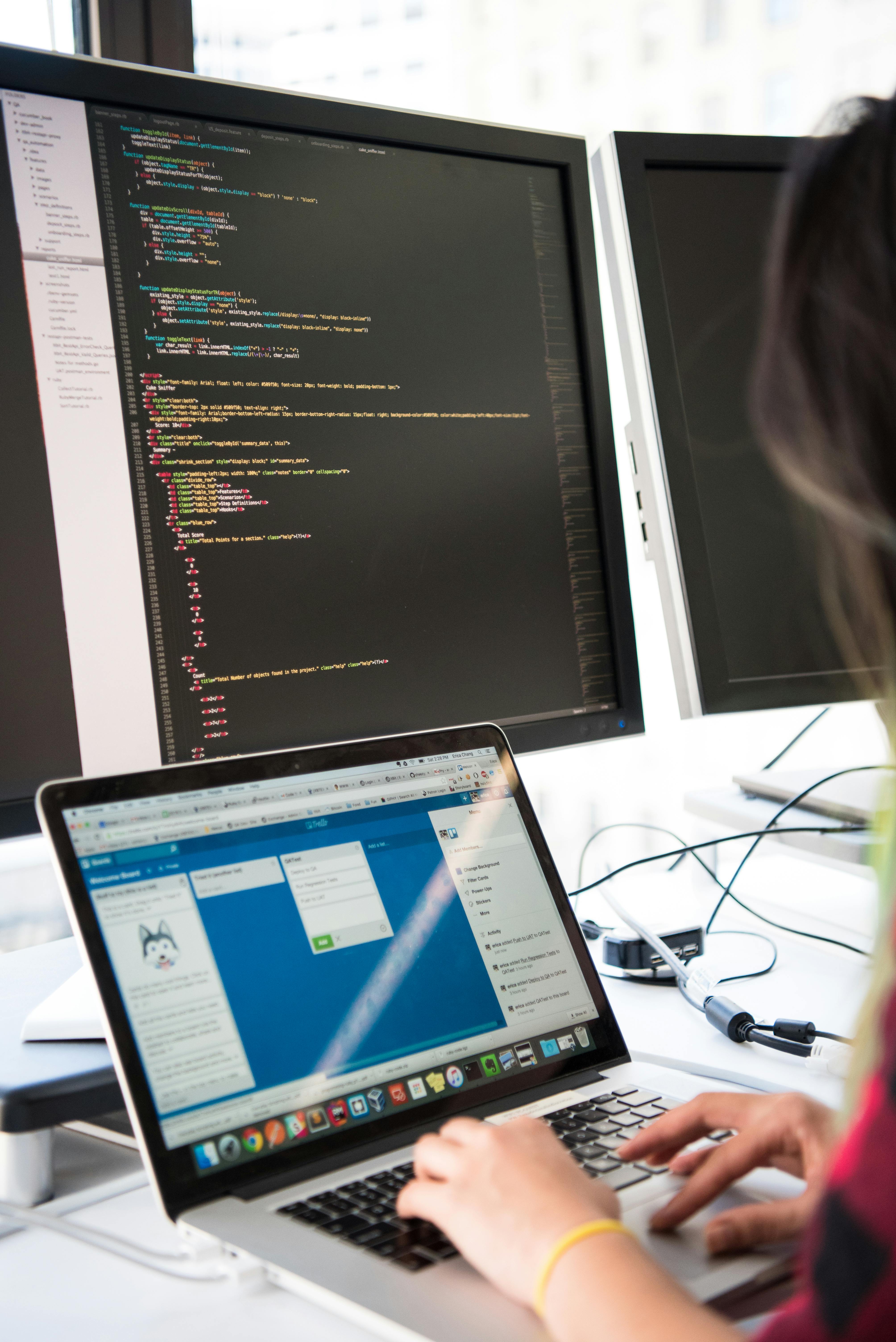
Backing Up and Archiving Files
Protecting your digital files from loss or damage should be a top priority. Establishing a regular backup routine and implementing an archiving system ensures that your files are safe and easily retrievable.
Regularly Backup Files
Backing up your files regularly is essential to safeguard against data loss. Set up an automated backup system that saves your files to an external hard drive, network-attached storage (NAS), or cloud storage. This way, even if your computer crashes or experiences a hardware failure, your files will still be accessible.
Create Redundant Copies
Creating redundant copies of your important files adds an extra layer of protection. Consider making multiple backups and storing them in different locations. This could include backups on external hard drives, cloud storage, or physical media such as DVDs or USB drives. Having multiple copies minimizes the risk of losing your files due to unforeseen events like theft, natural disasters, or hardware failures.
Set up an Archive System
Not all files need to be readily accessible at all times. Consider implementing an archive system to store and retrieve files that are not frequently used but still need to be retained for reference or compliance purposes. This could involve moving older files to a separate archive folder or using specialized archiving software.
Maintaining a File Cleanup Routine
Regular file cleanup is essential to keep your digital file system organized and prevent clutter from accumulating. By regularly reviewing and purging unnecessary files, you can optimize storage space and improve overall file management.
Delete Unnecessary Files
Go through your files periodically and delete any unnecessary or outdated ones. This includes duplicates, temporary files, or files that are no longer relevant to your current projects or activities. Deleting unnecessary files frees up storage space and makes it easier to find important files later on.
Regularly Review and Purge
It’s important to regularly review your folders and subfolders to ensure that the organization structure is still relevant and effective. Remove any empty or unused folders and consider reorganizing files or moving them to more appropriate locations based on their content. This ensures that your file system remains tidy and intuitive to navigate.
Defragment Drives
Over time, your computer’s hard drive may become fragmented, leading to slower file access and performance. Defragmenting your drives optimizes file placement and ensures that they are stored in contiguous clusters, resulting in faster file retrieval. Utilize built-in defragmentation tools or consider using third-party software for more advanced defragmentation options.

Enhancing Search and Retrieval
Efficient search capabilities are crucial for quickly locating specific files within your digital file system. By implementing search index building, utilizing advanced search features, and creating file indexes or catalogs, you can enhance search and retrieval efficiency.
Build an Effective Search Index
Building a search index for your files enables quick and accurate search results. Most operating systems and file management software have built-in search indexing capabilities. Ensure that indexing is enabled and allow the software to index your files periodically for optimum search performance.
Use Advanced Search Features
Take advantage of advanced search features offered by your operating system or file management software. These features allow you to search for files based on specific criteria such as file type, date modified, or keywords within the file content. By utilizing advanced search filters, you can narrow down your search and find the exact file you are looking for more efficiently.
Create File Indexes or Catalogs
For larger file collections or specialized file systems, consider creating file indexes or catalogs. These can be in the form of spreadsheets, databases, or specialized software designed for file cataloging. File indexes provide a centralized reference point and allow for quick searching based on file attributes and keywords.
Collaborative File Sharing
If you work in a team or frequently collaborate on projects, efficient file sharing and collaboration is essential. By considering shared drives or folders, utilizing collaborative tools, and implementing secure file sharing practices, you can streamline teamwork and ensure data integrity.
Consider Shared Drives or Folders
Shared drives or folders allow multiple team members to access, edit, and collaborate on files simultaneously. These shared spaces provide a centralized location for team-related files and eliminate the need for back-and-forth email exchanges. This ensures that everyone is working with the most up-to-date versions of files and promotes efficient collaboration.
Use Collaborative Tools
Collaborative tools, such as project management software or document collaboration platforms, can greatly enhance teamwork and file sharing. These tools enable real-time collaboration, version control, and communication within the context of specific projects or tasks. By utilizing such tools, you can streamline workflows, track progress, and ensure seamless collaboration among team members.
Implement Secure File Sharing
When sharing files outside of your organization or with external parties, it is crucial to prioritize data security. Implement secure file sharing practices, such as password-protecting sensitive files or using encryption when transferring files over the internet. Be cautious when sharing files via email or file-sharing services and consider utilizing secure file transfer protocols or secure cloud storage options for added protection.

Streamlining Workflows and Automation
Streamlining workflows and automating repetitive tasks can greatly improve productivity and efficiency. By creating templates and forms, automating file organization, and setting up workflow management systems, you can optimize your work processes.
Create Templates and Forms
Templates and forms provide a standardized structure for commonly used documents or repetitive tasks. By creating templates in software like Microsoft Word or Google Docs, you can save time by starting with a pre-designed format. Similarly, using online forms or automation tools like Google Forms or Microsoft Power Automate can streamline data collection and processing.
Automate File Organization
Automation tools and scripts can automate file organization tasks, such as moving files to specific folders based on predefined rules or renaming files according to specified criteria. Look for file management software or explore scripting options available in operating systems to automate routine file organization routines. This saves time and reduces the chance of human error.
Set up Workflow Management
A workflow management system provides a structured approach to managing tasks, approvals, and document processing. By implementing workflow management software or utilizing project management tools, you can coordinate and track tasks, set deadlines, and ensure seamless collaboration among team members. Workflow management streamlines processes, reduces delays, and improves overall productivity.
Protecting Confidential Information
Safeguarding sensitive and confidential information is of utmost importance in today’s digital world. By encrypting sensitive files, practicing secure password management, and limiting access permissions, you can minimize the risk of unauthorized access or data breaches.
Encrypt Sensitive Files
When dealing with sensitive files, consider encrypting them to protect their contents from unauthorized access. Encryption converts the file into an unreadable format, and only authorized individuals with the encryption key can decrypt and access the file. Utilize encryption software or built-in encryption features provided by your operating system to protect sensitive information.
Secure Password Management
Passwords play a vital role in securing your digital files and accounts. Implement strong password practices, such as using unique and complex passwords, regularly changing passwords, and utilizing password management tools like LastPass or 1Password. Avoid using easily guessable passwords and never share your passwords with others.
Limit Access Permissions
Be mindful of who has access to your files and documents. Restrict access permissions to sensitive files and folders only to those who truly need them. Use user management features provided by your operating system or file management software to assign appropriate access levels. Regularly review and update access permissions to ensure that only authorized individuals can access confidential information.
By following these comprehensive guidelines, you can efficiently organize your digital files and documents. Implementing a systematic file organization system, utilizing metadata, and automating workflows will greatly enhance efficiency and productivity. Furthermore, by practicing secure file sharing and protecting sensitive information, you can ensure the integrity and confidentiality of your files. With these strategies in place, you will have a well-organized digital file system that promotes easy retrieval, collaboration, and data protection.